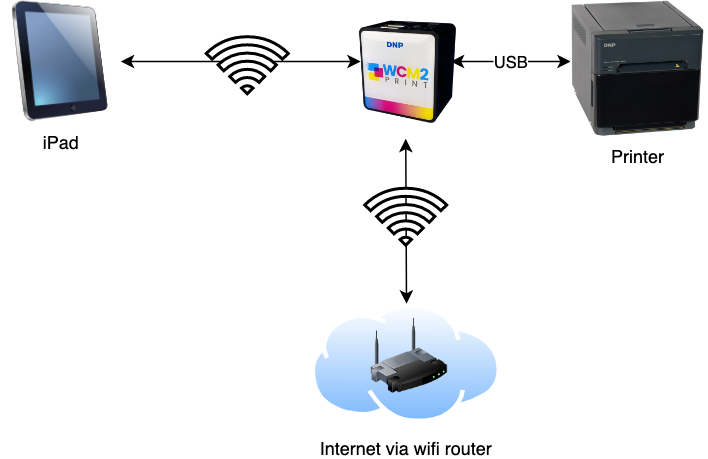What can we help you with?
Connecting a Printer Module To Your Booth
Connecting Your Printer, iPad, and Internet Together
If you haven’t already, start with our 📄 Connect Your Printer guide.
The goal is for your iPad to be connected to both your printer and the internet at the same time. This article shows you the two main ways to do that:
Table of Contents
1. DNP WCM2 Print Server
The WCM2 lets you print via AirPrint to DNP printers. If you don’t have a WCM2, skip to the next section.
Install the Free v3 Software Update
DNP released a free firmware update (v3) in mid‑2023 that improves simultaneous iPad, printer, and internet connections.
📥 Download WCM2 v3 Update Instructions
Make sure the WCM2’s micro‑SD card is at least 32GB before updating.
Setup Option A: All Wi‑Fi
- iPad connects via Wi‑Fi to WCM2 hotspot
- WCM2 connects via Wi‑Fi to a hotspot with internet (phone or venue Wi‑Fi)
- Power up WCM2 and connect iPad Wi‑Fi to it
- On iPad, open Safari → type
192.168.4.1 - In WCM2 settings: choose your internet Wi‑Fi, enter password, and connect
- Test by opening booth.events in Safari